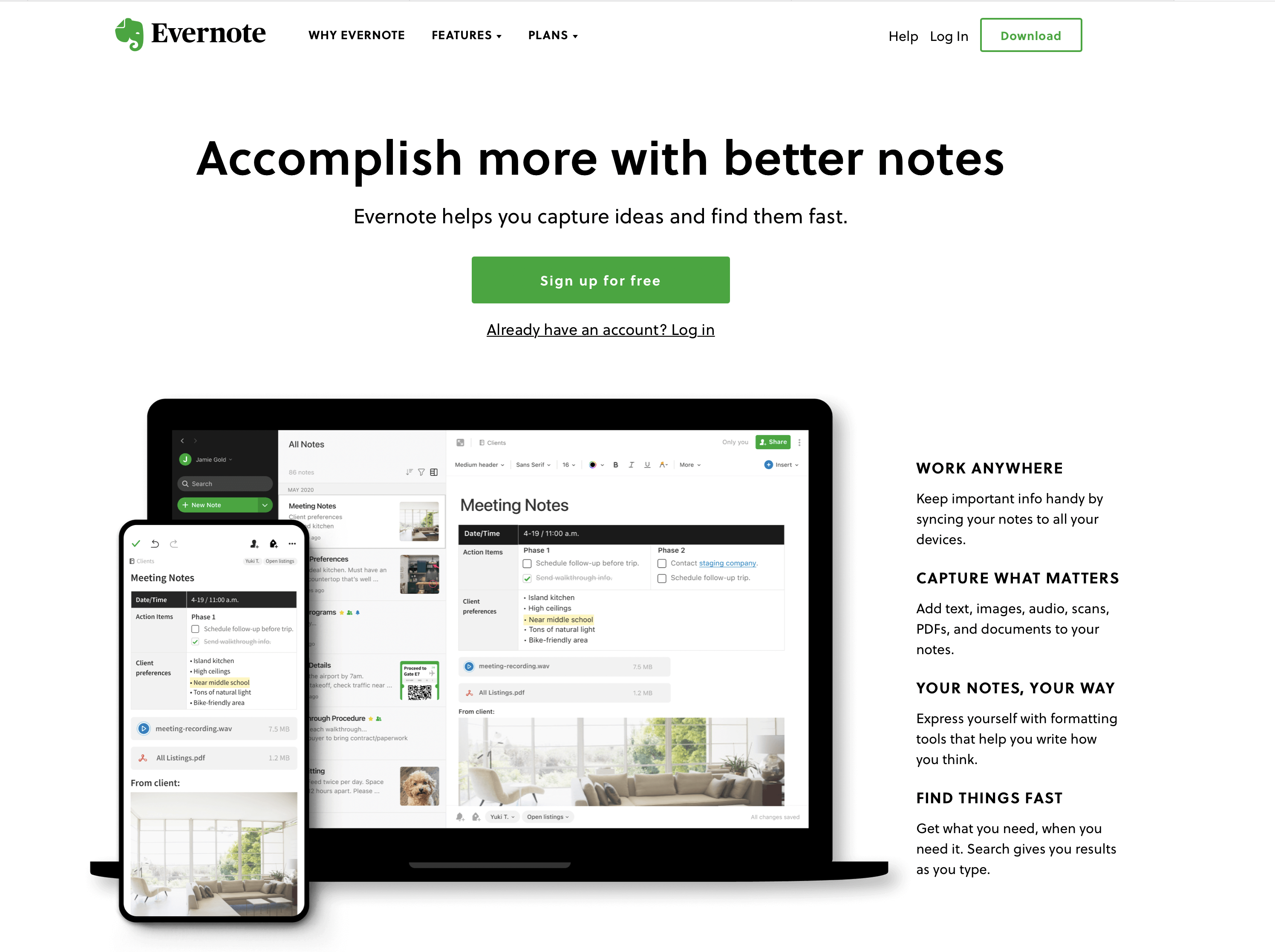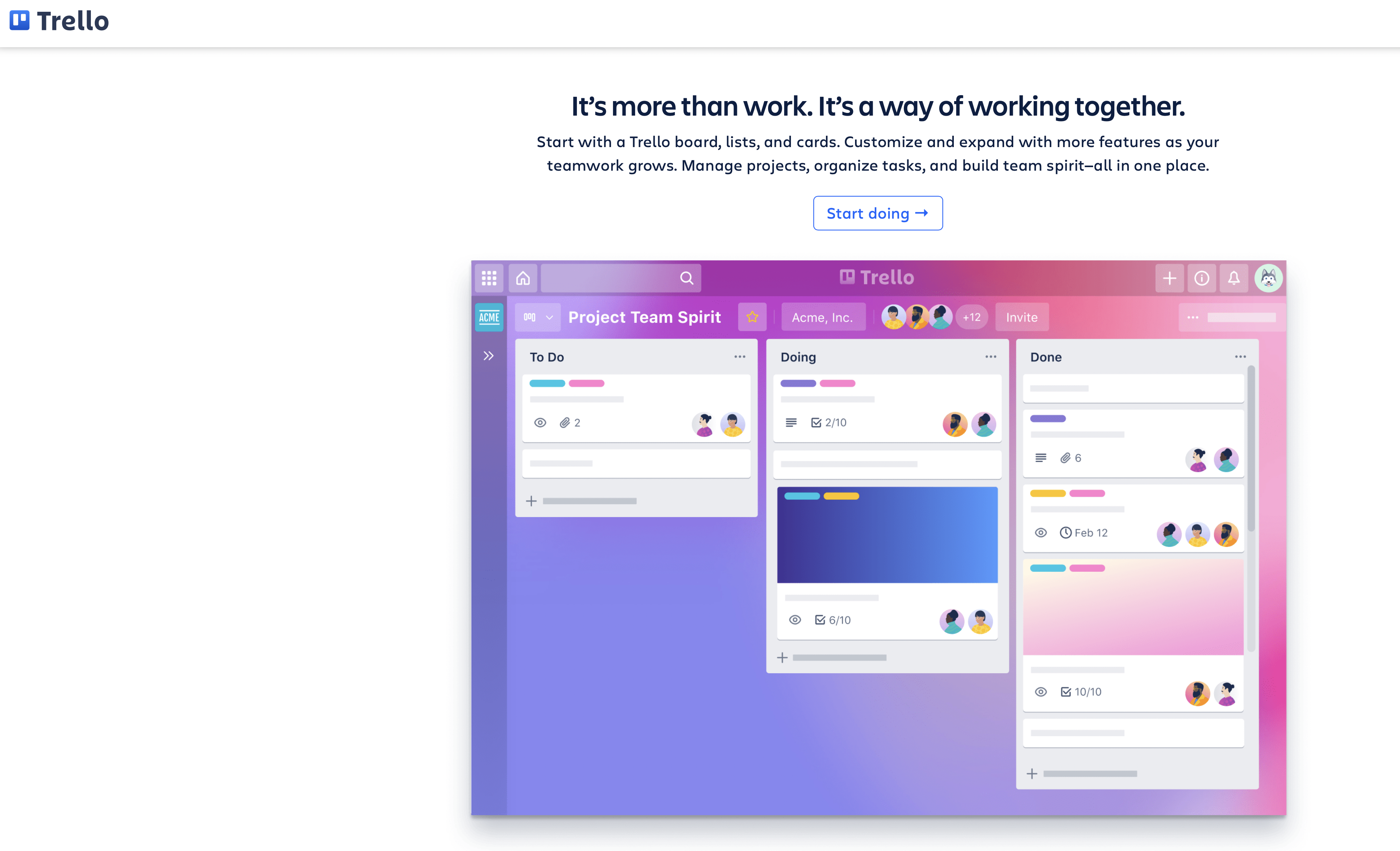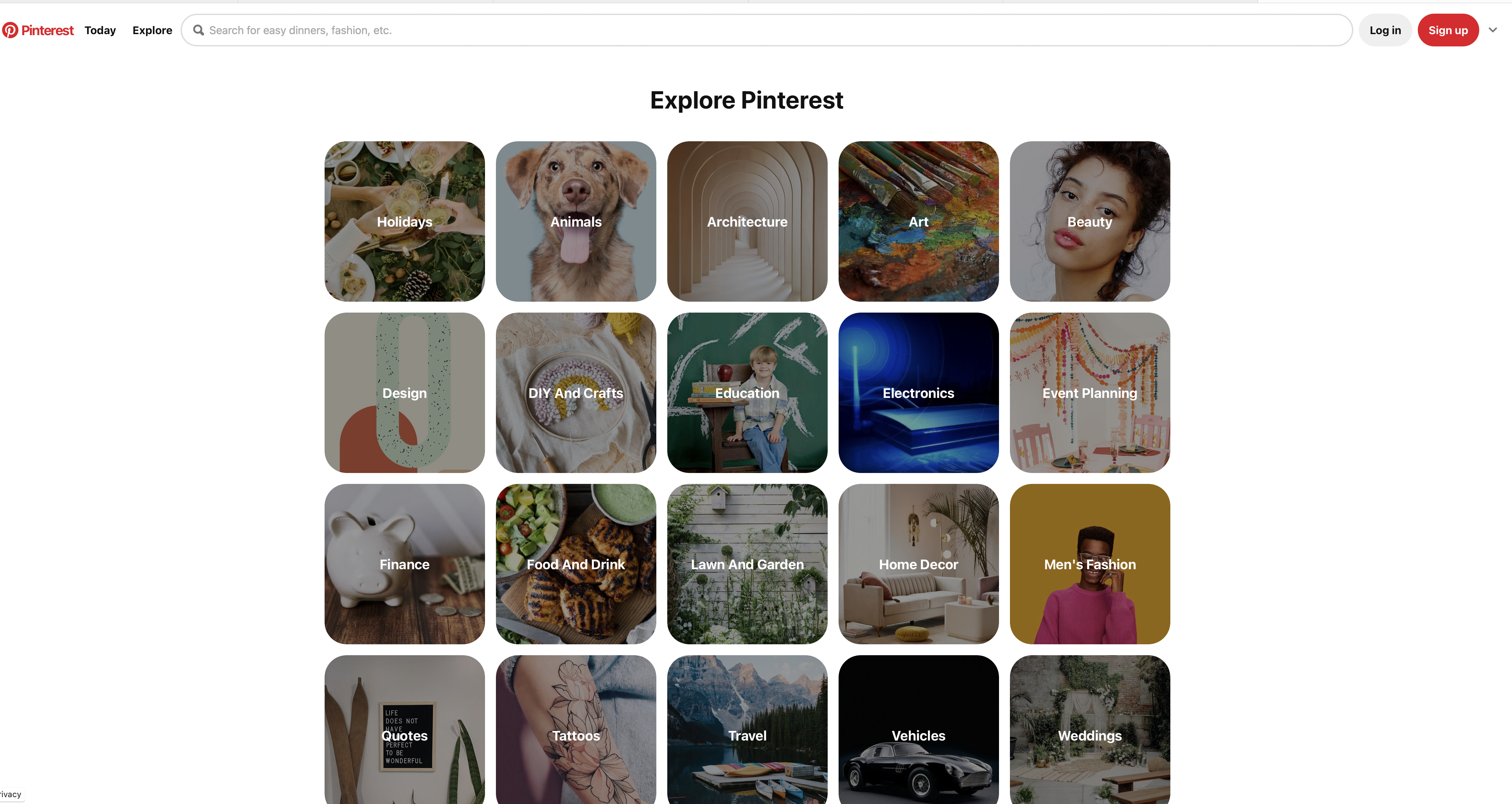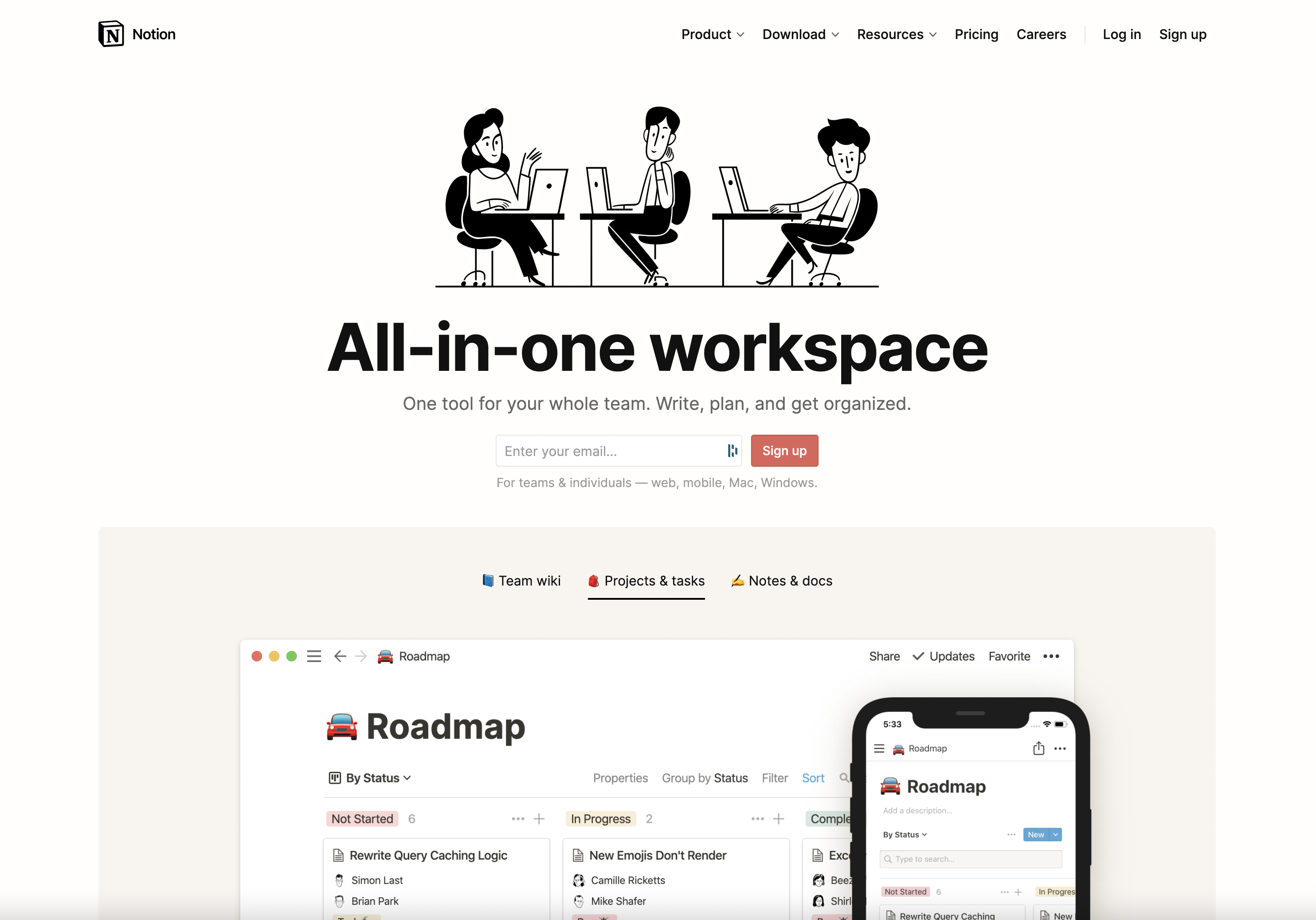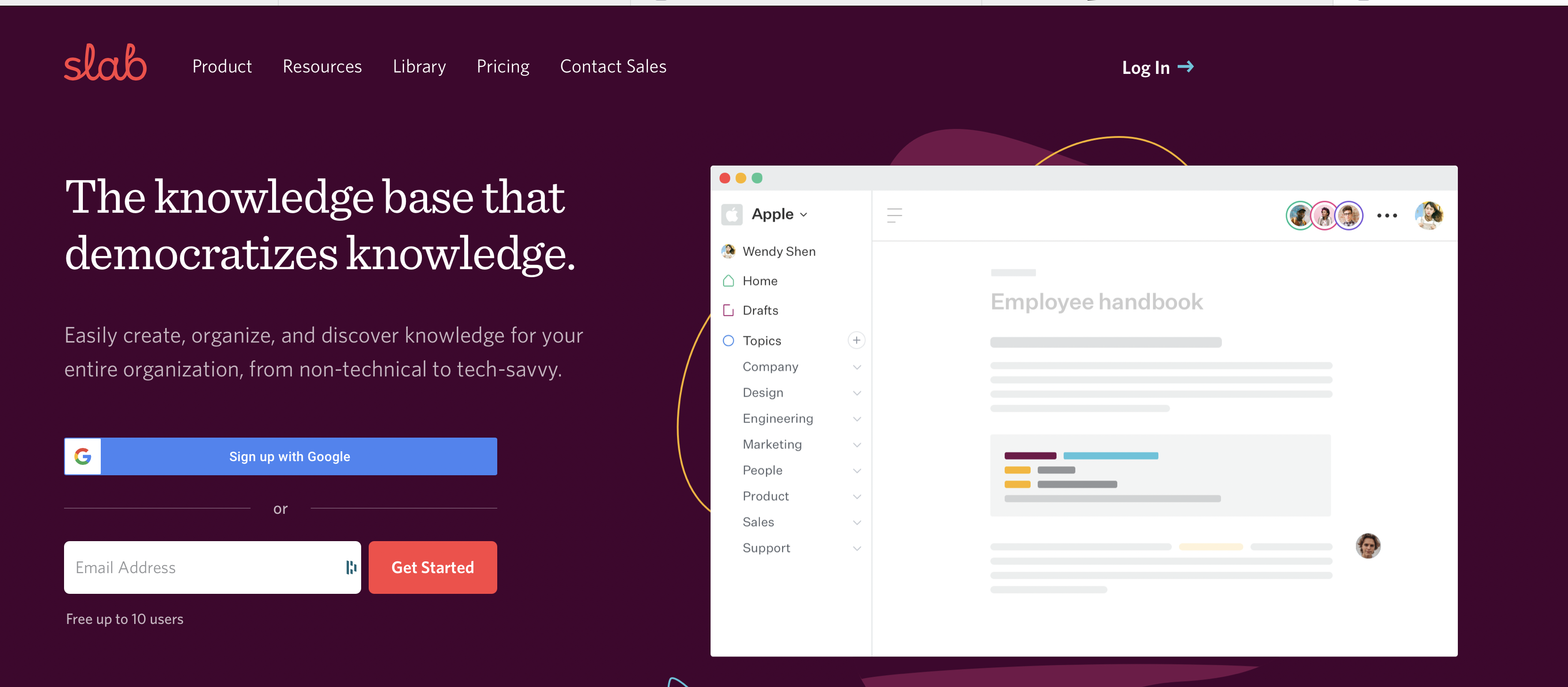1.4 Find Inspiration
Website builders offer a selection of templates or "themes" that can help you quickly design and launch your website. The templates are made up of similar components but vary in things like the size and placement of the logo and the location of the site's navigation menu. Additionally, with most if not all website builders, you have the option to change the default colors (primary and accent) and the font styles to ones you prefer or that match your existing branding. To facilitate making these choices, especially the initial choice of a website template, it can help to have examples on hand of websites and other materials that you find attractive, inspiring, and effective.
One of the ways you can do this is to establish a file where you collect examples of images, websites, font combinations, and even fundraising language that you like and may want to use as a model for your website.
Content Suggestions for Your Inspiration Board
If you have favorite websites, color combinations, fonts, and images already in mind, as part of this lesson, your task is to gather these resources into a single place for easy reference (see the section on tools below for ideas on where to store this content). If you don't have a file of favorites yet or would like to supplement the resources you have collected, you may want to consider the following:
Websites: Visit the websites of other nonprofits to get a sense of how other organizations present their work. See a website that you really like? Save the link to the website in a document or in one of the tools listed below and note what you liked about the site. Websites from other industries can be sources of inspiration too, particularly for design options.
Color Combinations: You may want your website's colors to be the same as your logo. If that is the case, all you need to know are the color codes for the colors in your logo and you are good to go. If you want to use other colors for your website, perhaps colors complementary to your organization's branding, you may find it helpful to look at color palettes. The website Design Seeds is a great resource for color palettes. You can also find lots of color palettes on Pinterest.
Fonts: You may see font styles you like (the type of font as well as combinations of font styles, colors, and sizes) on other websites, if so, save the websites to your list and make a note of what you like about their fonts. Website builders often have limited font options, so you may not be able to match the font, but you should be able to find a font or font combination that resembles the font(s) you like. Other sources of font inspiration can include the font lists found in Word, Google Docs, or Apple Pages.
Images: Websites benefit from having some visual interest in the form of photographs, illustrations, and icons. If you have access to a photographer or graphic designer, you may not need to go elsewhere, but if you do need images for your website, three free resources for photographs and illustrations are Pixabay, Unsplash, and Pexels.
Tools for Saving Inspiring Content
There is a wide variety of tools you can use to save examples of website designs and other materials you like. Below are a few we have found helpful for the purpose:
Evernote or Nimbus Note: Evernote and Nimbus Note have a similar look, feel, and functionality. Both can be used to save photos; videos; text fragments; documents; and, with their web clippers, directly import screenshots and web pages. Evernote and Nimbus Note offer free and paid plans.
Evernote is one of the earliest and most highly regarded note applications. Evernote's tagline is "Remember Everything," something that really is possible through the app, which allows quick input of information and an excellent search function to retrieve the information later.
Nimbus Note is a newer note app that works (and looks) similar to Evernote. Nimbus Note has some interesting features like the ability to record short videos from within the app, which you could use, for example, to do a walkthrough of your website to share with colleagues. In the Evernote vs. Nimbus Note debate and which one you should go with, it really comes down to which interface you like the best.
Trello: Trello is one of our favorite tools for managing projects and tracking resources. Trello has a generous free plan, so you may never need to graduate to a paid plan. Unlike Evernote and Nimbus Note, which serve as virtual notebooks or filing cabinets, Trello is a kanban-style board and functions as a virtual bulletin board. Trello organizes information in the form of boards, lists, and cards. Using Trello, you could create a "card' for each website you like, adding images, the site's URL, and descriptive text to the card for later reference. To make your board more colorful and the resources easier to spot, you can take a screenshot of a website and make the image the cover (or face) of the card.
Trello is great for project management. You can use it to create a simple workflow of "to do, doing, pending, and done" or a more detailed flow based on your own work processes and decision gates. Trello is also a great tool for saving and sharing information. Trello has an excellent blog, video tutorials, and a template library to help you get started.
Pinterest: Pinterest, like Trello, is a virtual bulletin board. Pinterest lacks the information and project management capabilities of Trello. However, it's a great tool for saving inspiring images, color swatches, and links to favorite websites. Pinterest is free to use and it offers collaboration features if you want to have others join you in saving examples of great websites, font styles, and design choices.
Pinterest is often regarded as a place where people can create an inspiration board to save images related to hobbies, shopping interests, and dream vacations. Pinterest is that, but it also has much more and can be a useful search engine to find links to articles about every topic you can think of, from history to engineering, grant writing, web design, and marketing.
Notion: Notion is an information management tool that is a little bit of everything. You can use it to create kanban boards like Trello; save images in the form of a gallery, not unlike Pinterest; or create notes and save text, documents, and webpages, similar to Evernote and Nimbus Note. Notion can be a little daunting because it has so many features and options, but once you get the hang of it, you may find Notion to be the perfect all-in-one tool.
As one productivity expert describes it, if Trello and Evernote could have a baby, it would be Notion. Notion offers the features of several other tools (notetaking app, project management kanban board, calendar, and data tables), all under one hood. Because it has so many features and offers a variety of ways to store and sort information, Notion has a steeper learning curve than the other tools and takes time to master. To help you learn how to use it, Notion has an extensive collection of guides and tutorials on their website as well as a growing collection of videos on YouTube. Like all the other tools mentioned, Notion also has a library of templates that you can use to jump-start your project.
Slab: Slab is similar to Notion in many ways. It is an information management tool that allows you to store different kinds of content, from uploading images and documents to snippets of text that you paste into a note (similar to what you would do with Evernote or Nimbus Note).
If you want a tool that is intuitive to use and looks elegant, then Slab may be a good choice for you. Of the tools we've mentioned, Slab is probably the easiest to use. However, while easy to use, it's not light on features. You can use Slab to store sections of text, documents, images, and collaborate with your colleagues. Need to embed a table? Slab can do that as well, and it integrates with many other platforms, including Google Drive, Dropbox, and Trello. Slab's free plan is very generous and perfect for individuals or small teams.
When you evaluate your options for storing your reference materials, you might want to think about how each of these tools could serve you later, after your website is up and running and you're in maintenance mode.
Next up: Choosing content for your site. If you've worked through the exercises, you should have your navigation menu decided along with the subheadings and some design elements. The next step is to collect the content for your site, which can include gathering existing text or images or creating new ones. After that, we'll move on to choosing a website builder.